- Day Begin should have been performed.
- Printer attached with device is working
Steps to be followed for Leave Request on the device are:
1) Go to LOGIN → Click DEMOBOOKING → Click Leave → Click APPLY LEAVE2) BPM will enter the GDS ID (Mandatory).
3) In case GDS ID is less than 8 digit or does not match with the data present in the system, then, system will prompt an error message on the screen as shown below
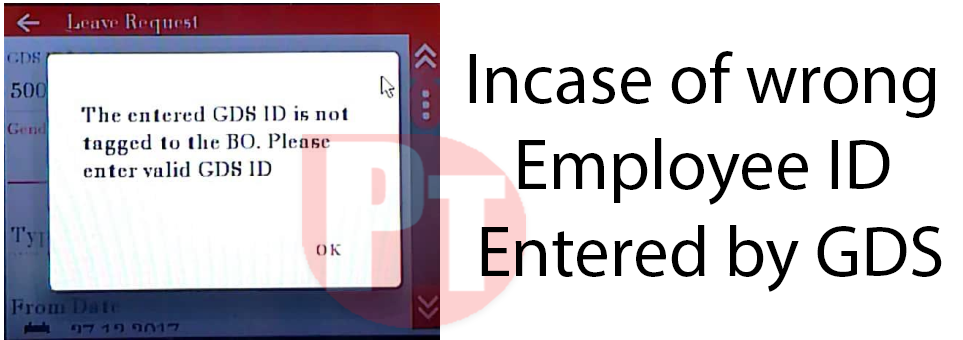
Post validation of GDS Employee Id, BPM will select ‘Gender (Mandatory)' of GDS employee from the dropdown list.
5) On the basis of selected gender, BPM will select 'Type of Leave (Mandatory)' from dropdown list.
- If BPM selects gender type as Male, following type of leaves will be shown:
If BPM selects gender type as Female, following types of leave will be shown :
If BPM selects 'GDS-Paid Leave' as type of leave, leave balance for that particular GDS employee will be auto populated on screen.
Post selection of Type of Leave, BPM will enter Reason (Mandatory)'.
8) After entering reason, BPM will select 'From Date'(Mandatory) and 'To Date'(Mandatory) from the calendar. He/she can select only current/future date to apply leave.
In case BPM selects past date as 'From Date' or 'To Date', system will prompt an error message on the screen as shown below:
9) Total number of days for which the leave is requested will populate on the screen on the basis of 'From Date' and
'To Date’.
10) BPM will enter the following details to proceed further as shown below:
Employee Address1 (Mandatory)
Employee Address2 (Mandatory)
Substitute ID (Aadhar ID) (Mandatory)
Substitute Name (Mandatory)
Substitute Address1 (Mandatory)
Substitute Address2 (Mandatory)
Substitute Age (Mandatory)
Substitute Qualification (Mandatory)
Note:
Substitute ID (Aadhar ID) should be 12 digits only
Substitute's Age cannot be less than 18 and cannot be greater than 65.
11) System will validate the mandatory details given by the customer and proceed with the submission of the Leave
Request.
12) On completion of submission process, system will prompt dialog box as shown below:
13) Printing of Leave Request details is optional. After completion of process, a message will appear on screen as shown in the below screen shot.







No comments:
Post a Comment